Learn how to print web pages without ads in Safari, Firefox, and Chrome on Mac to have fewer, clutter-free pages.
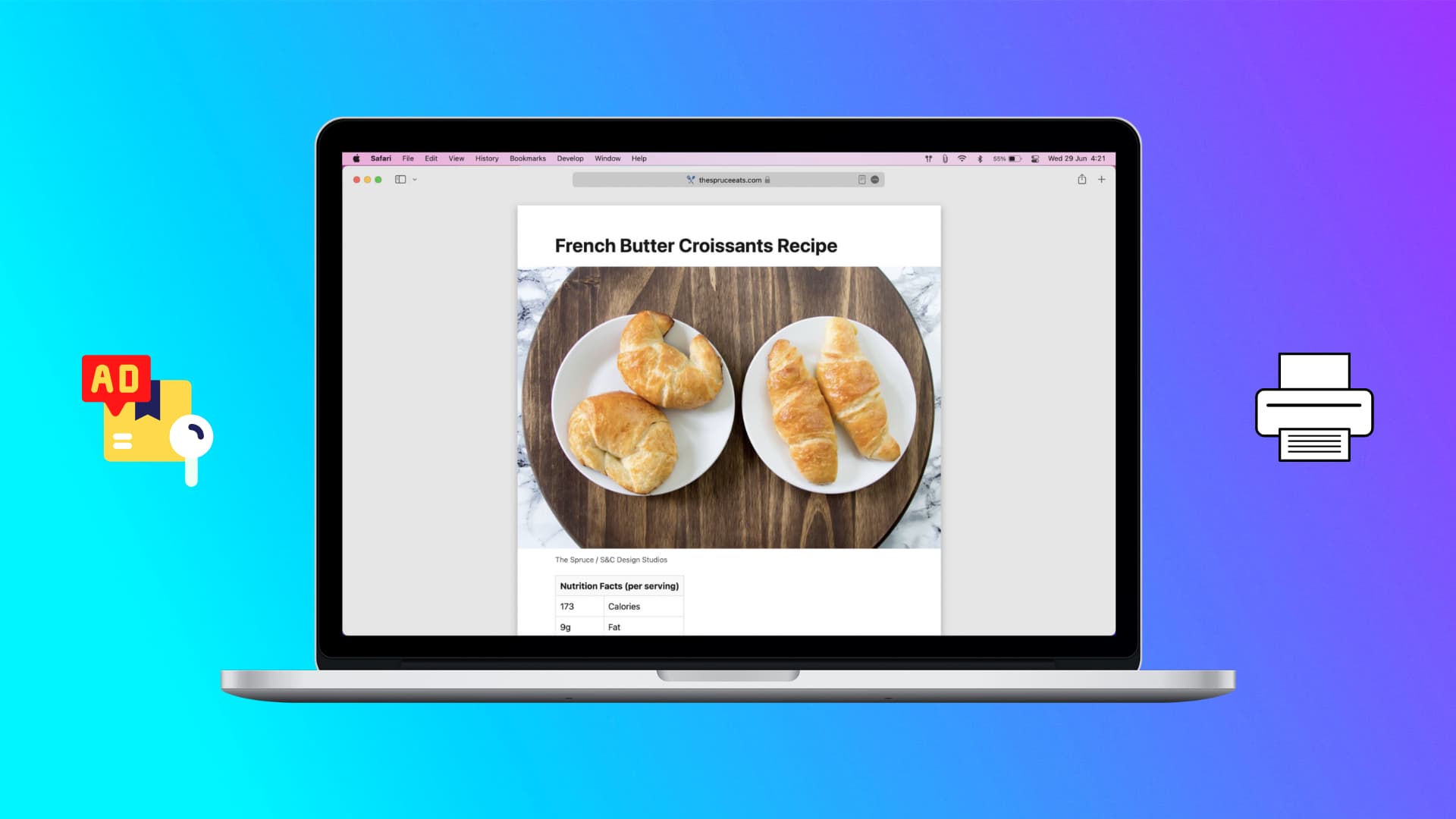
Have you ever printed something from your web browser only to end up with 20 pages instead of two? Whether a how-to, news article, or recipe, you’re likely to see ads fill up those printed pages. But with an extra click or two, you can print webpages without ads in Safari, Firefox, and Chrome on your Mac.
Safari
Printing without ads is pretty simple in Safari on your Mac. Just turn on Reader Mode and then access the print menu. You’ll see a nice preview of the page ahead of time. So, if there’s anything else in the mix that you don’t want to print, you can remove it.
1) Open Safari and visit the web page you want to print. Once the page loads, click the Reader icon, which resembles a piece of paper. If you don’t see it, click the options button and choose Show Reader.

2) With Reader mode active, scroll down so all images load. After that, click File > Print from the top menu bar.
3) Safari gives you a preview of the page(s) you’ll be printing. Choose if you’d like to print all pages or just a few. Finally, click Print, and you’re set.

Note: Reader mode is not available for all web pages.
Firefox
1) Visit the web page and click the Reader View icon that appears on the right of the address bar.
2) Click File > Print from the top menu bar.
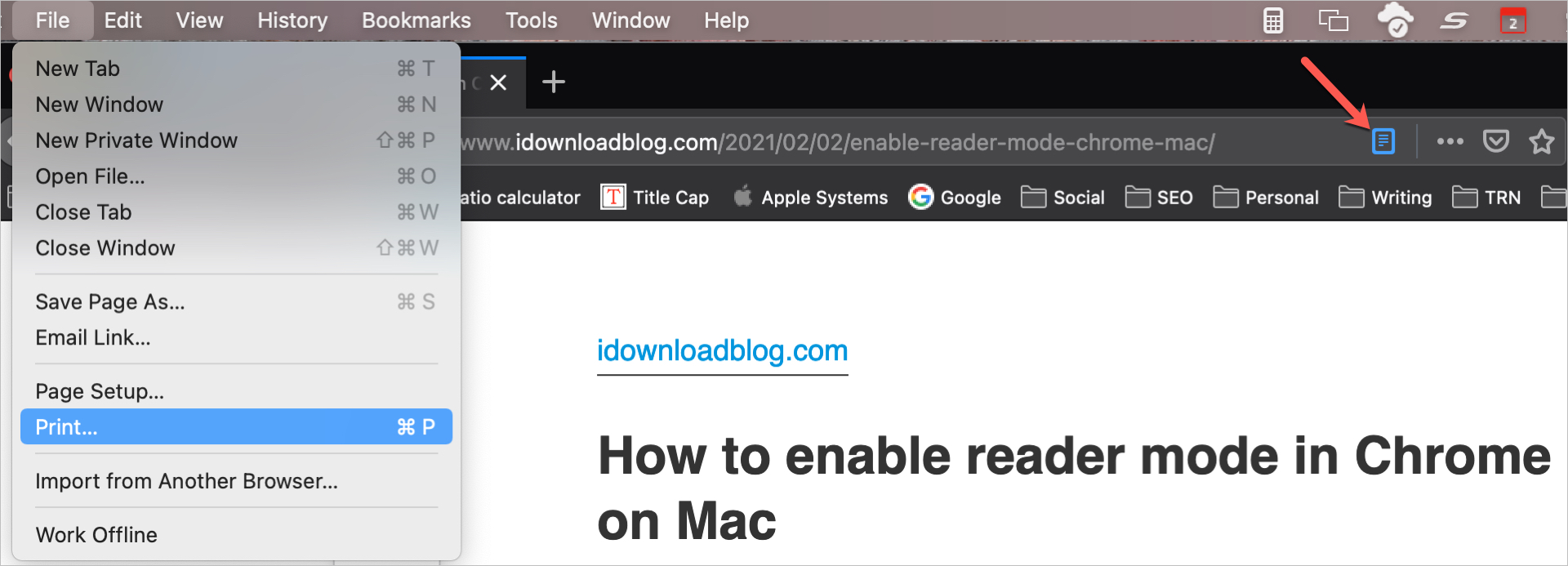
3) You can print from the browser’s interface or click Print using the system dialog… to open your Mac’s printing options and print from there.
Tip: You can click the PDF drop-down button in the system print window and select Open in Preview. You can then review each page in Preview before you send it to the printer.
Chrome
Google Chrome has a built-in Reader mode, but you cannot print from there. So, turn on Reader mode using an extension. With Reader mode enabled for the page you want to print, click File > Print from the menu bar and follow along.
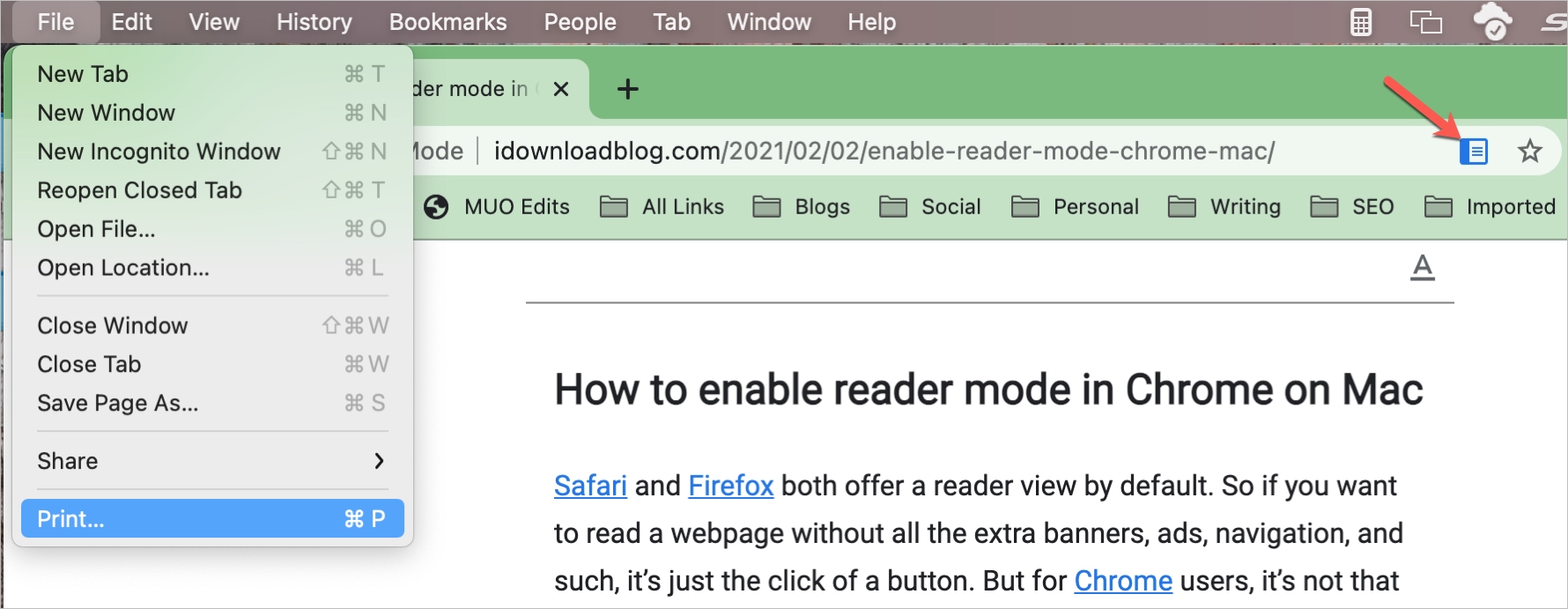
Ads might be fine when you’re browsing the web, but when you want to print a page, you most likely prefer to keep your page clutter-free. Do you print pages from the web as much as you used to?
Check out next: